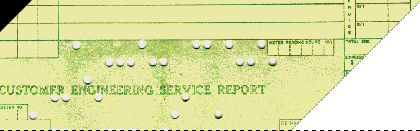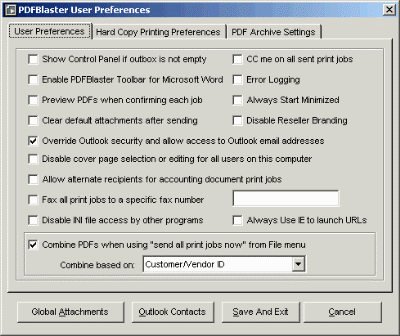Support for PDFBlaster
PDFBlaster Preferences: Step 2 / 2
[ < previous ]
[ next > ]

Show Control Panel if outbox is not empty
If there are unsent print jobs in your outbox, checking this box will force PDFBlaster to be the topmost window on your screen until you either send the jobs or delete them.
Enable PDFBlaster Toolbar for Microsoft Word
If you want to use the WordBlast! feature in PDFBlaster, check this box. See the support topic regarding WordBlasts! for more detailed information.
Preview PDFs when confirming each job
If this option is checked PDFBlaster will launch a preview of your PDF using Acrobat Reader in a separate window so you can see the PDF document before your send it.
Clear attachments after sending
If you routinely attach other documents to your send jobs, checking this option will automatically clear them before each successive send job. If this option is unchecked, and you send a job with an attachment other than the PDF, it will automatically be added to subsequent send jobs until you delete the attachment from your attachments list.
Override Outlook security and allow access to outlook email addresses
By default, PDFBlaster will only query the fax number field in your outlook contacts. If you want to make Outlook email addresses available to PDFBlaster for custom send jobs, check this option. Please note that a security warning message will pop up each time PDFBlaster accesses Outlook email addresses and you must “allow” this in order for email addresses to be read.
Allow alternate recipients for accounting document send jobs
Enabling this option will allow you to choose from your other address books for accounting document jobs. To do so, click the “cancel” button when the SmartFind results for your accounting document are displayed, at which point you can then choose from an alternate address book.
Fax all jobs to a specific fax number
If you want ALL fax jobs to go to the same number, say a corporate office, check this option and enter the fax number, including the area code.
Disable INI file access by other programs
Some third party programs can interface with PDFBlaster and control the send environment programmatically. To disable access by other programs to the PDFBlaster send system, check this option.
CC me on all sent print jobs
If you want to receive a copy of each fax or email job you send using PDFBlaster, check this box. CC'd emails will be sent to the email address identified in your Email/Fax settings on the PDFBlaster Control Panel.
Error Logging
If instructed to do some from PDFBlaster technical support, you may need to turn on error logging by checking this box.
Always Start Minimized
By default PDFBlaster starts up each time you start your computer in normal screen viewing mode. To start PDFBlaster minimized in your system tray, check this box.
Disable Reseller Branding
Your PDFBlaster software may be linked to your reseller's Web site in order to inform you of timely marketing or technical support information. If your reseller has done this you will see a small logo in the lower left of the PDFBlaster Control Panel screen. If you wish to disable this feature, check this check box.
Always use IE to launch URLs
Checking this option forces PDFBlaster to use Internet Explorer when accessing online web pages from within the PDFBlaster program. Check this option if you use an alternate web browser by default, and clicking on the various buttons and menus in PDFBlaster do not take you to the desired web site.

[ < previous ]
[ next > ]
[ << back to help contents ]

Copyright © 1997-2025, Data Fabrication, Inc.. All Rights Reserved.
Fax From Accounting | Site Map | Privacy | Legal | Contact Us

|