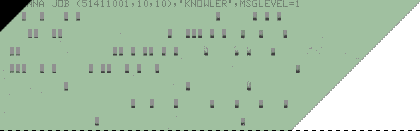 |
 |
|
Support for PDFBlaster Linking an Excel Spreadsheet To PDFBlaster: Step 7 / 10 [ < previous ] [ next > ]
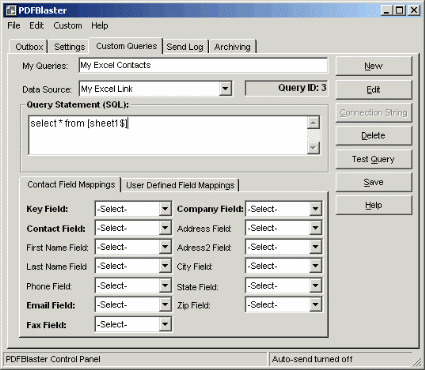
Back in the PDFBlaster custom query screen, select the ODBC data source you just created from the list of available Data Sources. In our example, we created an ODBC data source called My Excel Link, so we'll use that one. Next, click the Edit button so you can edit the SQL that will be used to select the data from your spreadsheet. Remember, in our example, the data was stored in the sheet1 tab so our SQL will look like this: select * from [sheet1$] This selects all the data from the sheet1 tab of our spreadsheet. You may need to change the [sheet1$] to match the name of the tab on your spreadsheet where the data is stored. Next, click the Test Query button to test the syntax of your SQL.
|