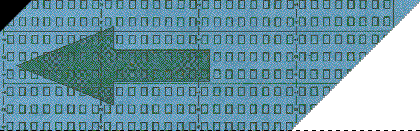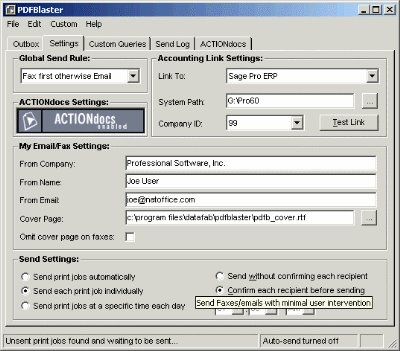Support for PDFBlaster
Configuring The PDFBlaster Control: Step 1 / 4
[ < previous ]
[ next > ]

Before you can start sending fax or email PDFs you must correctly configure the Control Panel Settings. Settings are automatically saved when you exit the program or when you click the "Save" option from the File menu.
Send Rule
The send rule option sets the default method that you will send your documents. PDFBlaster will automatically attempt to determine the contact information of the print job (which includes the fax number and email address). The send rule option you select will have a direct impact on those recipients where either the fax number or email is not on file. If PDFBlaster cannot send your print job using the defined send rule, the document will be automatically returned to you via email with a message saying the job could not be delivered. So, depending on the completeness of the information of your contact database, most likely one of the available send rules will be best-suited for your document delivery strategy.
Use email if present, otherwise use fax number:
Select this option if you want to send your documents as PDF attachments to recipients where the email address is on file, otherwise, try to use the fax number on file.
Use fax number if present, otherwise use email:
Select this option if you want to send your documents as laser-quality faxes to recipients where the fax number is on file, otherwise, try to use the email address on file.
Always send as fax
Select this option to always send your documents as faxes, regardless of the status of the email address on file
Always send as email
Select this option to always send your documents as email attachments, regardless of the status of the fax number on file
Test Mode
Select this option to practice using PDFBlaster before "going live". When the Control Panel is set to Test Mode, all document transmissions are set via email to your email address instead of the actual recipients. The email you receive will include the document as a PDF attachment and the body of the email message will contain information on where and how the document would have been sent had you not been in Test Mode.
Once you are comfortable using PDFBlaster you can turn off Test Mode and set the print rule to the actual mode you want to use when you "go live".

[ < previous ]
[ next > ]
[ << back to help contents ]

Copyright © 1997-2025, Data Fabrication, Inc.. All Rights Reserved.
Fax From Accounting | Site Map | Privacy | Legal | Contact Us

|